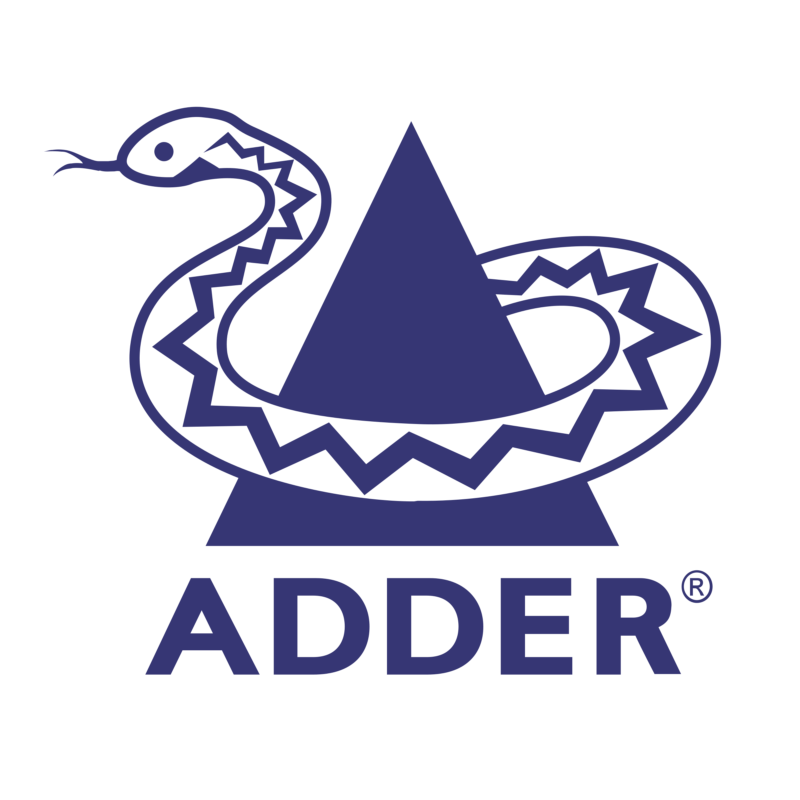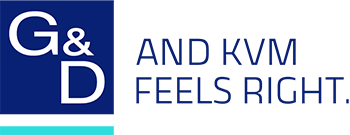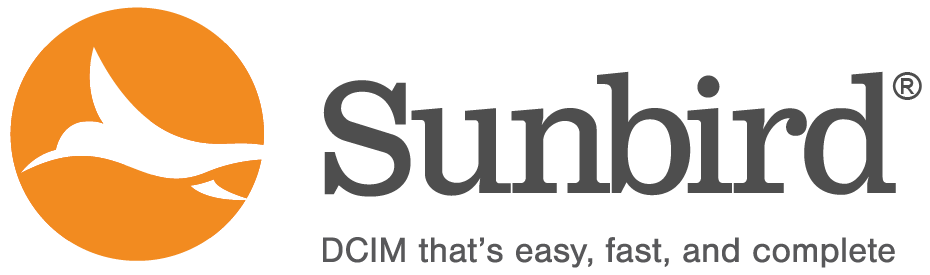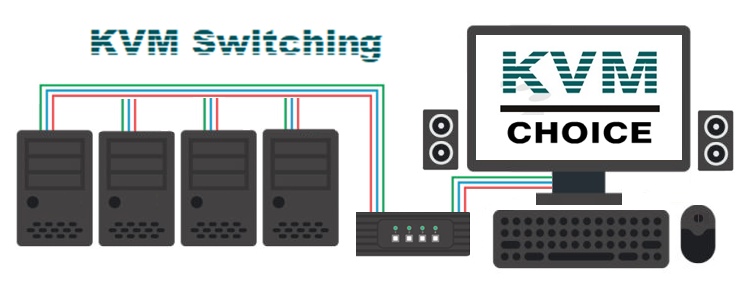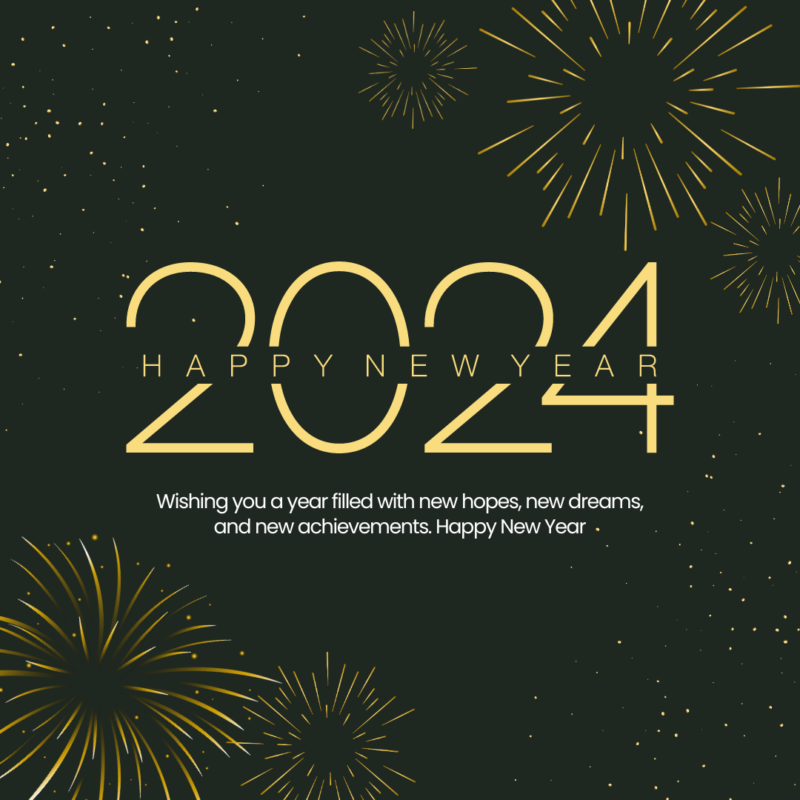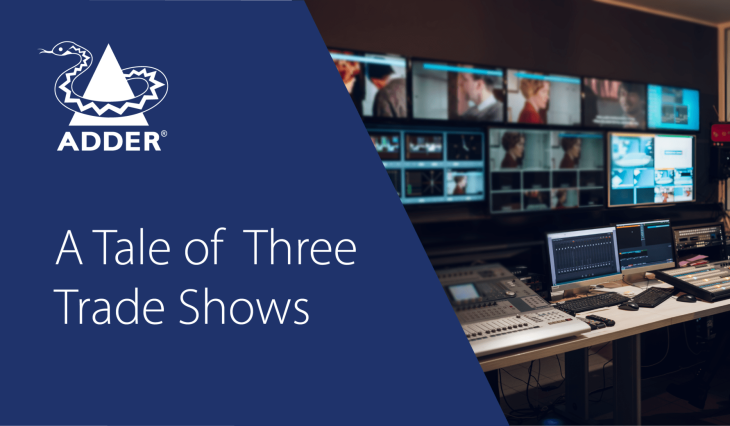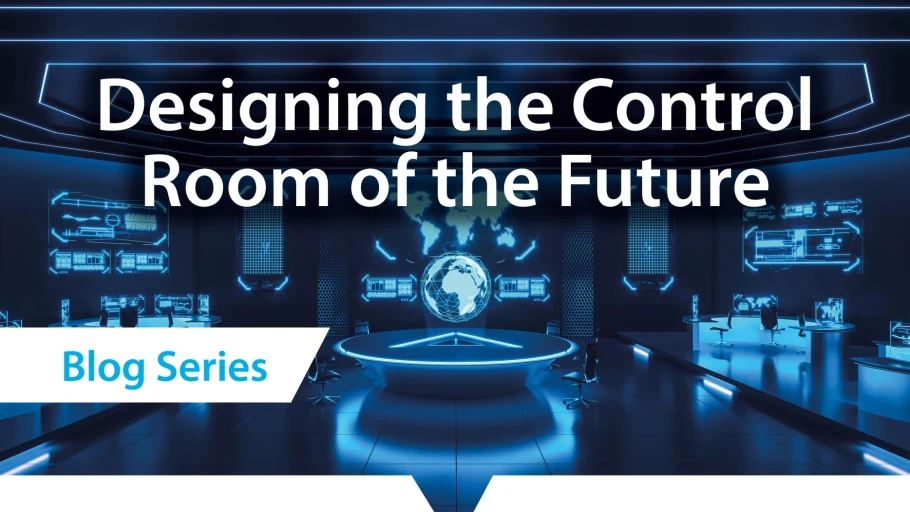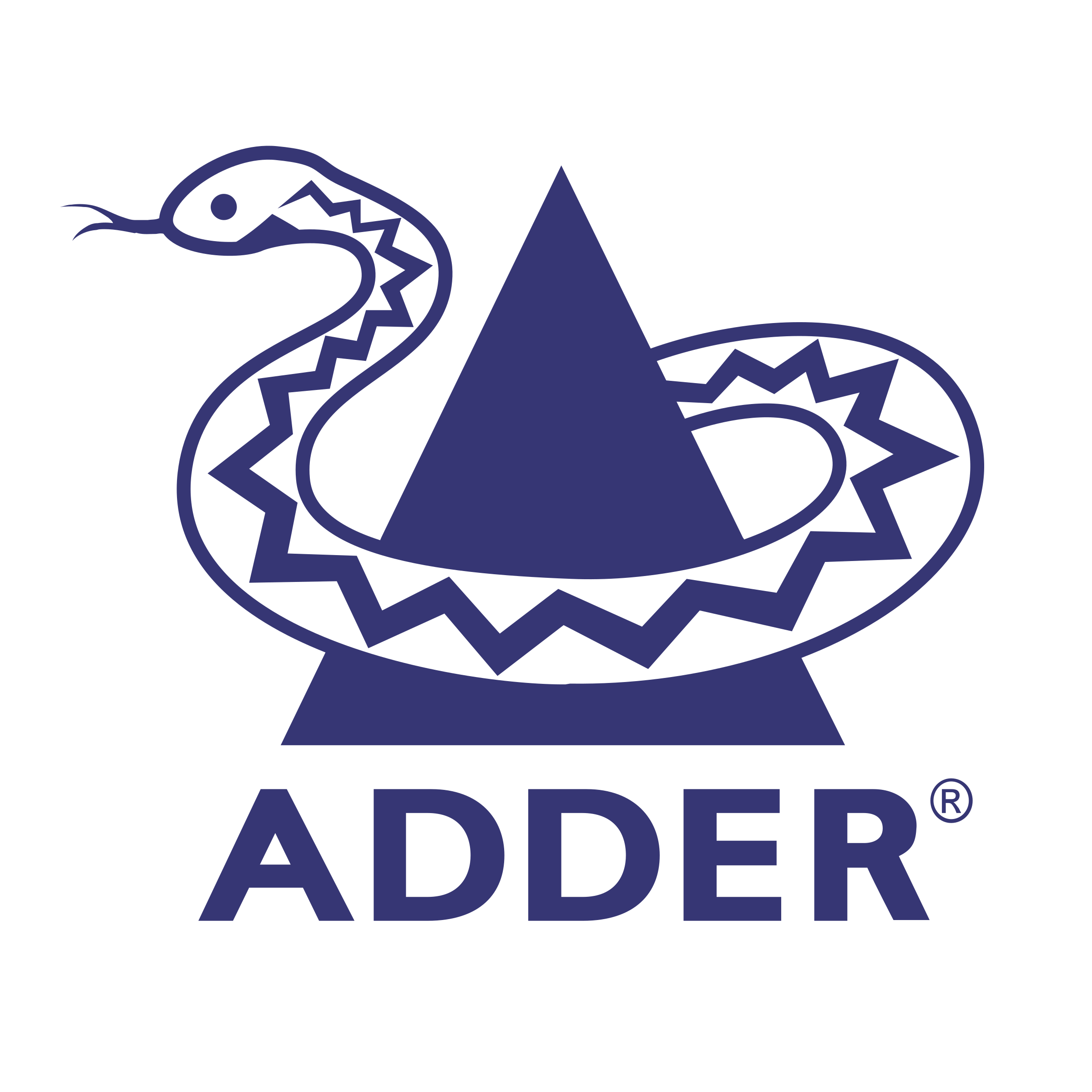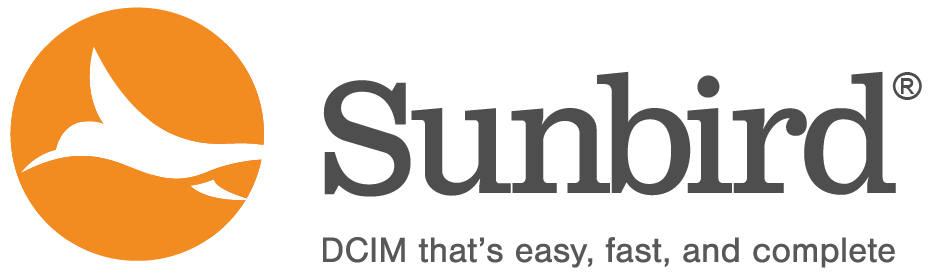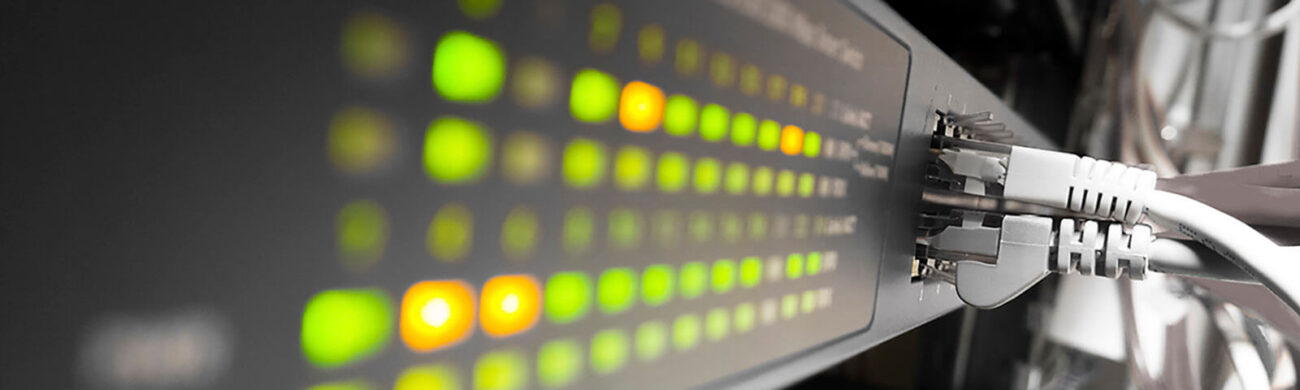
These switches are handy for home offices, data centers and more, helping to conserve space and streamline efficiency when working across multiple devices.
Whether it’s in a professional office setting or a home office, employees are frequently engaged in multitasking, often across multiple devices. A global survey reveals that nearly 80% of workers use multiple devices to complete their tasks. While switching between these devices may be necessary, it’s not always convenient.
The workspace can quickly become cluttered when you have a separate keyboard and mouse for each monitor, and things become even more complicated when you introduce laptops into the mix. This can lead to a cumbersome and time-consuming process. Thankfully, there’s a solution that has been around since the early 1990s, originally used in server rooms, and is now making a resurgence in today’s digital workspaces: KVM switches.
What Is a KVM Switch and How Does It Work?
KVM, an abbreviation for keyboard, video, and mouse, refers to a class of hardware devices known as KVM switches. A KVM switch is a hardware component capable of linking a single keyboard, monitor, and mouse to two or more computers. It operates as an intermediary: the computers are connected to the KVM switch, and the KVM switch, in turn, connects to the keyboard, monitor, and mouse. This setup empowers any user to conveniently control all interconnected devices from a single location. In a nutshell, KVM switches enable users to effortlessly switch between computers with a simple push of a button.
Ordinarily, when a computer is powered on, its operating system automatically attempts to recognize incoming signals from the keyboard, mouse, and monitor. Only after these connections are verified does the monitor display the startup screen. In contrast, KVM switches facilitate seamless switching between computers by using signal emulation to ensure the correct signals are employed each time. This guarantees that there is no adverse impact on the CPU operations of any of the computers.
The number of devices a user can connect is determined by the quantity of ports available on a particular KVM switch. For example, a single KVM switch may offer between two to four ports, with four being the typical choice for a standard work environment. Occasionally, you may encounter multiple KVM switches, which are especially suitable for server rooms as they can accommodate a substantial number of ports, potentially reaching into the thousands.
What Are the Benefits of Using KVM Switches?
KVM switches offer a seamless transition between devices and provide several advantages that IT leaders should be aware of:
- Streamlined Setup: KVM switches eliminate the need for multiple keyboards, monitors, and mice, helping to declutter your workspace and save valuable desk space.
- Enhanced Productivity: By enabling control over multiple devices with a single set of input devices, KVM switches save time, improve efficiency, and boost overall productivity.
- Cost Savings: KVM switches reduce the expenses associated with purchasing multiple keyboards, monitors, and mice, leading to cost-effective management of input devices.
- Improved Security: With KVM switches, users can manage multiple computers without physically moving between them, reducing the risk of unauthorized access to sensitive information and enhancing data security.
- IT Management Simplified: KVM switches facilitate IT professionals in overseeing multiple computers from a unified console, enabling quicker issue resolution and efficient IT management.
In summary, whether used in an office or server room setting, KVM switches have the potential to significantly enhance a business’s workflow.
What Applications Are KVM Switches Used for?
Whether it’s a KVM switch with multiple monitors or any other type, KVM switches find applications across various industries. Multimonitor KVM switches are commonly employed in video editing and financial workspaces. Secure KVM switches play a crucial role in government and military agencies, while over-IP KVM switches prove valuable for control rooms and remote server management.
Each model of KVM switch comes with its unique features. For example, dual-monitor KVM switches provide configurations that link the computer and both monitors through HDMI ports using a single set of keyboard and mouse. In contrast, a four-port KVM switch connects two or more computers to only one monitor, one keyboard, and one mouse.
Users also have the option of selecting desktop monitors like the ViewSonic ColorPro VP3481a LED monitor, which comes with a built-in KVM switch. This feature allows users to seamlessly switch between different computer inputs, utilize control functions, and employ keyboard hotkeys to swiftly access various PCs.
What Is KVM Over IP, and What Is It Used For?
KVM over IP switches, exemplified by devices like the Lantronix Spider KVM, are hardware components that enable users to gain remote access and control over multiple computers or servers via an IP network. These remote KVM switches render the user’s physical location irrelevant, whether they are within a server room or located on the opposite side of the globe. All that is required is an internet connection to assume control over virtually every aspect of the devices linked to the switch.
The capacity to remotely access and manage potentially thousands of servers represents a significant advantage for expanding enterprise networks. This capability proves particularly valuable in data centers and server rooms. With KVM over IP switches, IT professionals can efficiently oversee numerous servers and computers, eliminating the need for travel to each physical location. Beyond the realm of IT, KVM over IP switches can also prove beneficial to non-IT users who require remote control over multiple devices, spanning various industries.
Tips for Organizing and Managing KVM Switches
After deploying a KVM switch, it’s essential to ensure its optimal utilization in your workspace. Here are some guidelines and strategies to consider:
- Select the Appropriate KVM Switch: Given the wide variety of KVM switches available, it’s crucial to choose the one that aligns with your specific requirements. This includes considering factors like the operating systems you need to support. In some cases, a desktop monitor with a built-in KVM switch may prove more advantageous than an external KVM switch.
- Ensure Compatibility of Input Devices: Verify that all your input devices are compatible with the computers you intend to connect using the KVM switch. Different computers run on different operating systems, and not all keyboards, monitors, and mice will be universally compatible.
- Choose the Right Cables: Carefully assess which cables are suitable for your intended tasks. Using the correct cables is essential to avoid potential issues with video quality and to ensure the proper functioning of the switches.
- Label Cables and Ports: To eliminate confusion when switching between computers, consider labeling the cables and ports on your KVM switches. This simplifies the identification of which computer is connected to each port and which cable corresponds to each device.
- Maintain KVM Switches: Accumulated dust and debris can lead to malfunctions in KVM switches. Regularly clean the switches with a soft, dry cloth to ensure their long-term functionality.
- Periodic Testing: Conduct regular tests of your KVM switches by switching between computers and checking for any issues. This proactive approach can help prevent unexpected technical glitches.
- Implement Security Measures: Safeguard your KVM switches by storing them in a secure location and applying password protection. This is essential to prevent unauthorized access to your connected devices.
KVM switches may not suit every user, but if you or your colleagues are working with multiple devices in your digital workspace, these recommendations can assist you in realizing the full benefits of these compact yet powerful hardware tools.
A brief conversation with our strategic consultant can aid in pinpointing the appropriate switch that aligns with your specific requirements.